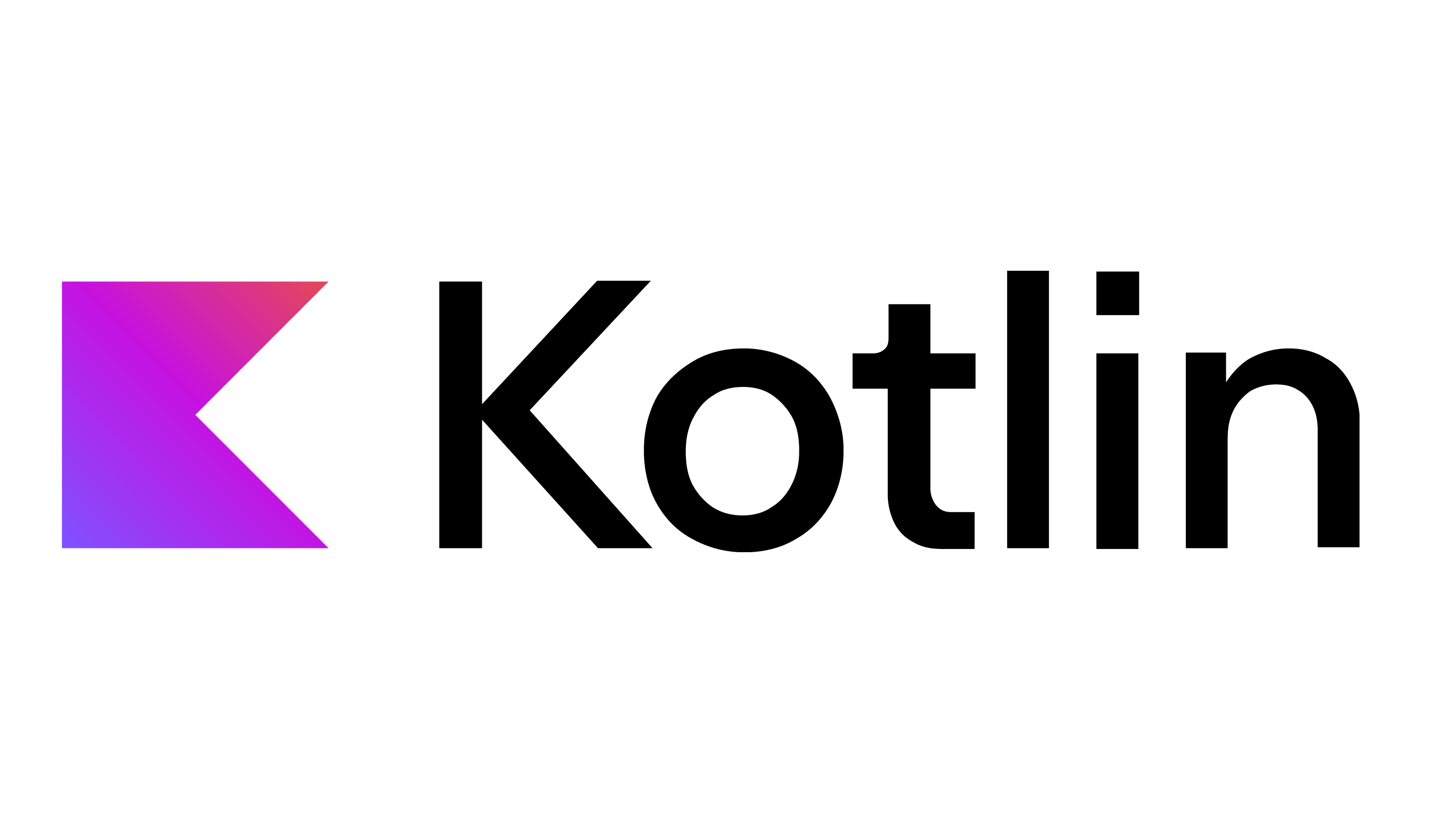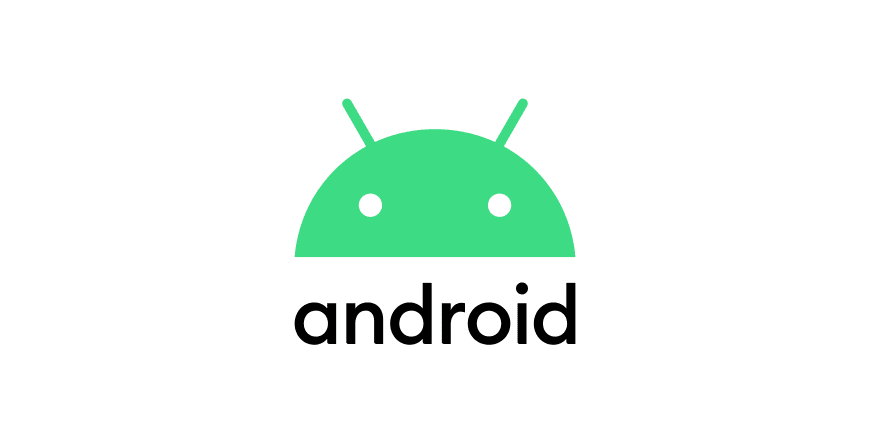【Android Studio】Materila Designを使用して見た目をリッチにする
参考資料
参考ドキュメント
https://material.io/design
https://github.com/material-components/material-components-android
手順
build.gradle(Project:プロジェクト名)に
google()が含まれているかチェック1
2
3
4
5allprojects {
repositories {
google() <- これが記述してあればOK
}
}build.gradle(Module:app)にライブラリを記述
<version>の部分は以下のURLを参考にする
- https://mvnrepository.com/artifact/com.google.android.material/material1
2
3
4
5dependencies {
...
implementation 'com.google.android.material:material:<version>'
...
}一度ビルドする
styles.xmlを書き換えてみる
生成したての状態
1
2
3
4
5
6
7
8
9
10<resources>
<!-- Base application theme. -->
<style name="AppTheme" parent="Theme.AppCompat.Light.DarkActionBar">
<!-- Customize your theme here. -->
<item name="colorPrimary">@color/colorPrimary</item>
<item name="colorPrimaryDark">@color/colorPrimaryDark</item>
<item name="colorAccent">@color/colorAccent</item>
</style>
</resources>これの
<style>ブロックのparentパラメーターを書き換えることで、テーマを変更できる1
<style name="AppTheme" parent="Theme.MaterialComponents.DayNight.NoActionBar">このテーマを書き換えることで、
<Button>と<AutoCompleteTextView>の XML コンポーネントをそれぞれ<MaterialButton>と<MaterialAutoCompleteTextView>に置き換えます。他のコンポーネントのテーマを変えるには、XMLに直接記述する必要がある
【Android Studio】Materila Designを使用して見た目をリッチにする
https://blog.djima.net/2021/03/16/【Android-Studio】Materila-Designを使用して見た目をリッチにする/